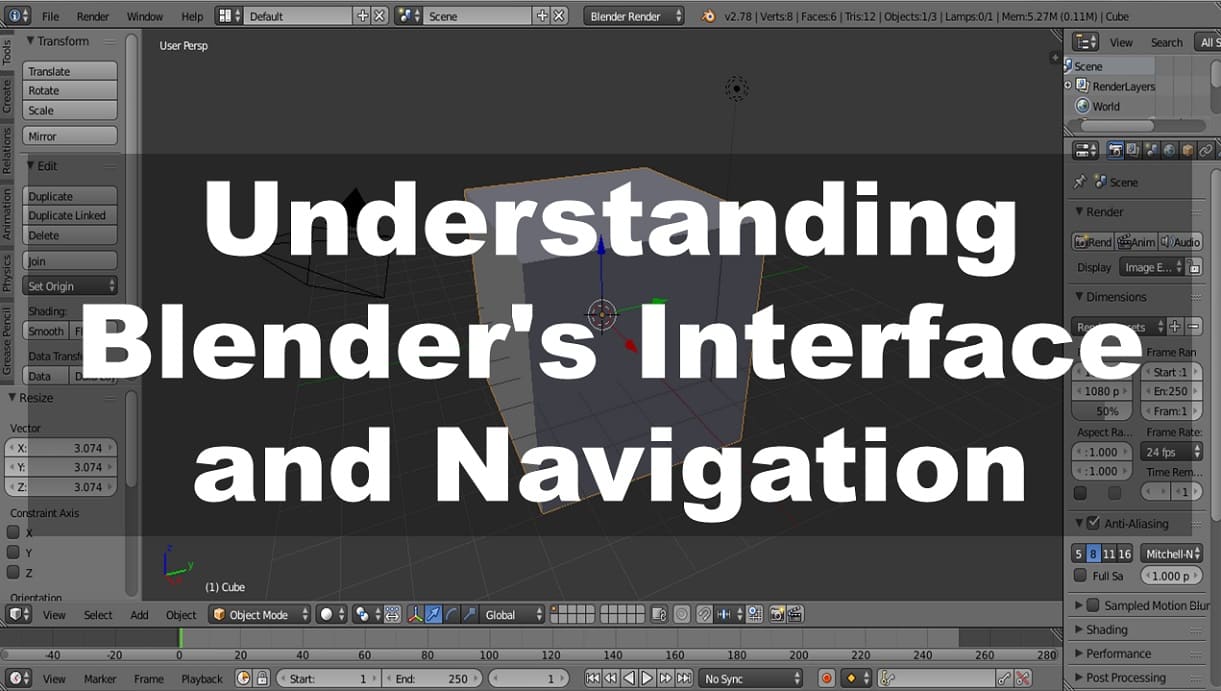
Navigating the vast landscape of Blender's interface can be daunting for newcomers, but fear not – mastering its intricacies is essential for unleashing your creative potential. In this guide, we'll delve deep into understanding Blender's interface and navigation, empowering you to navigate with confidence and efficiency.
At first glance, Blender's interface may appear overwhelming, with its myriad of panels, menus, and tools. However, breaking it down into manageable components reveals a structured environment designed for seamless workflow. Let's explore some key elements:
1. Viewport: The heart of Blender, where 3D models come to life. This dynamic space allows you to view and manipulate objects from any angle, providing real-time feedback as you work.
2. Tool Shelf: Located on the left side of the interface, the Tool Shelf houses an extensive array of tools for modeling, sculpting, texturing, and more. It's your one-stop-shop for accessing essential functionalities.
3. Properties Panel: Positioned on the right side, the Properties Panel offers fine-grained control over object settings, materials, scene properties, and rendering options. It's a hub for customizing various aspects of your project.
4. Timeline and Animation Controls: Found at the bottom of the interface, the Timeline and Animation Controls facilitate animation playback, keyframe manipulation, and timeline scrubbing. They're indispensable for creating dynamic animations.
Also Read - Integrating Blender with Other Software: Workflow Tips and Tricks
Efficient navigation is the cornerstone of productive workflow in Blender. Whether you're exploring a complex scene or fine-tuning intricate details, mastering navigation techniques is paramount. Here are some essential navigation controls to familiarize yourself with:
Orbit: Rotate the view around the scene by holding the middle mouse button and dragging. This allows you to examine your model from different perspectives.
Pan: Shift the view horizontally and vertically by holding down the middle mouse button and pressing Shift. This enables you to navigate within the viewport without changing the viewing angle.
Zoom: Zoom in and out of the scene using the scroll wheel or by holding down Ctrl and dragging with the middle mouse button. Zooming helps you focus on specific areas of interest or adjust the view's scale.
Blender offers extensive customization options, allowing you to tailor the interface to suit your preferences and workflow. You can rearrange panels, create custom layouts, and save them for future use. Experimenting with different configurations empowers you to optimize efficiency and productivity.
Also Read - Exploring Advanced Features: Simulation and Physics in Blender
In conclusion, understanding Blender's interface and navigation is crucial for harnessing its full potential. By familiarizing yourself with its components, mastering navigation controls, and customizing your workspace, you'll embark on a journey of creative exploration with confidence and ease. Stay tuned for more insights into Blender's advanced features and functionalities. Happy blending!
Comments