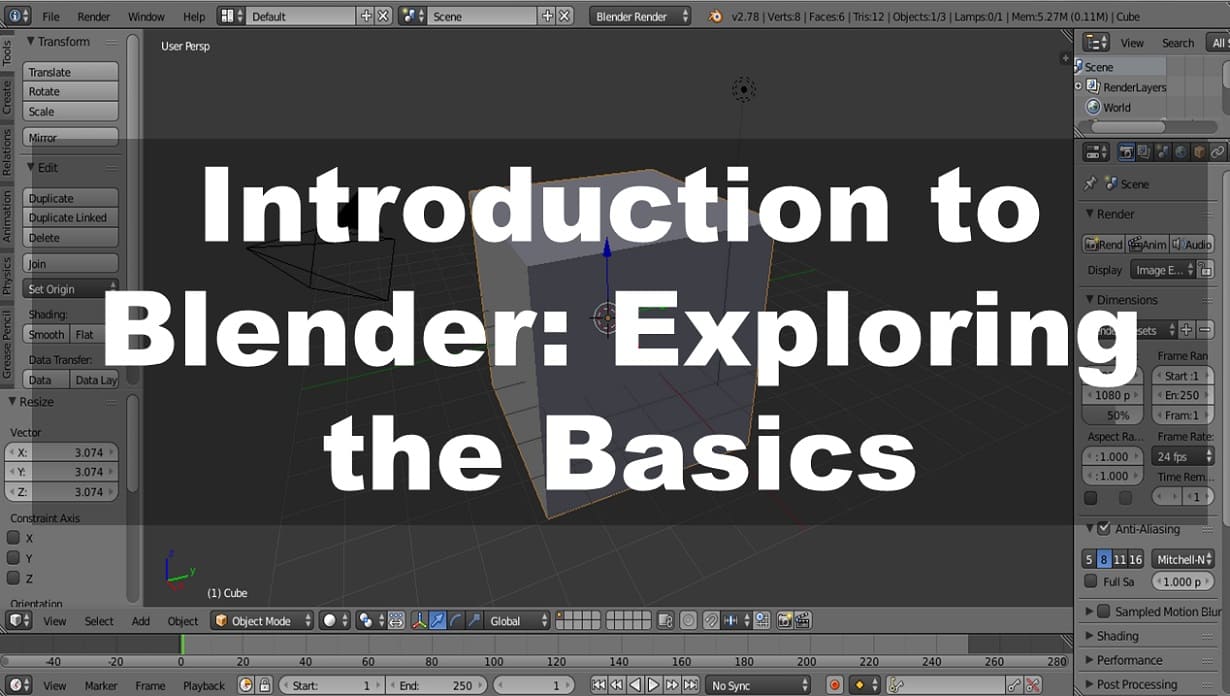
Blender stands as a cornerstone in the world of 3D modeling and animation, offering a rich array of tools and capabilities for both beginners and seasoned professionals. In this article, we embark on a journey to unravel the fundamentals of Blender, providing a comprehensive overview of its interface, features, and workflow.
Upon launching Blender, newcomers may find themselves greeted by a seemingly complex interface. However, fear not, for beneath this surface lies a user-friendly environment designed to facilitate creativity and productivity. The interface comprises several key components, including:
1. Viewport: The central area where 3D models are displayed and manipulated in real-time.
2. Tool Shelf: Located on the left side of the interface, housing a plethora of tools for modeling, sculpting, and more.
3. Properties Panel: Situated on the right side, providing access to object settings, materials, and scene properties.
4. Timeline and Animation Controls: Found at the bottom, facilitating animation playback and keyframe manipulation.
Also Read - How to Design Underground Subway Scene in Blender
Navigating the 3D space within Blender is essential for effectively creating and manipulating objects. Users can utilize the following controls to navigate seamlessly:
Modeling forms the foundation of any 3D project in Blender. With an array of modeling tools at your disposal, creating intricate objects becomes a breeze. Some essential modeling techniques include:
Once your masterpiece is complete, it's time to render it into a captivating image or animation. Blender offers a powerful rendering engine capable of producing stunning visuals. Key rendering concepts include:
Also Read - Mastering Blender's Texturing and UV Mapping: Elevate Your 3D Creations
In conclusion, Blender serves as a versatile and robust tool for 3D modeling, animation, and rendering. By familiarizing yourself with its interface, navigation controls, and basic modeling techniques, you can embark on a creative journey limited only by your imagination. Stay tuned for future articles where we delve deeper into the intricacies of Blender's advanced features and capabilities. Happy blending!
Comments