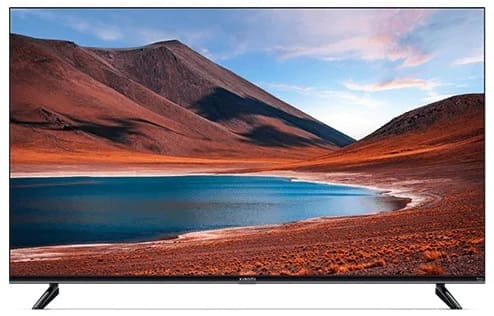
MI TV users may encounter frustrating scenarios such as no signal, no picture, or no response. Fear not; we've compiled a detailed guide to troubleshoot and resolve these issues, ensuring an optimal viewing experience.
Begin by confirming the connected device type. MI TV is designed for video output devices like HD players, game consoles, computer hosts, and DVDs. Avoid connecting projectors and other incompatible display devices.
Ensure the use of correct connection lines, preferably HDMI cables. Adapters may compromise normal use, so connect cables directly to the corresponding interfaces for a reliable connection.
Also Read - How to Fix Xiaomi TV WiFi Connection with No Internet Access?
Check and adjust output settings on connected devices, especially players with multiple HDMI outlets. Select the appropriate outlet based on the device's settings.
Connect or replace both ends of the connection wire to address potential signal reception issues. A malfunctioning wire could be the culprit, causing abnormal signal input.
If connected to HDMI 1, try switching to HDMI 2. Test different ports for abnormalities, and seek after-sales inspection if needed.
Also Read - How To Add Or Delete Channels On The Xiaomi TV?
For devices not supporting HDMI 2.0, enter Xiaomi TV's input source and toggle the HDMI 2.0 option switch. Experiment with turning it on and off for optimal settings.
Setting Method: Enter the device's connected input source, navigate to HDMI 1, press the menu key on the remote, select HDMI 2.0, and toggle it on/off.
Once the external video output device is active and linked to MI TV, navigate to Xiaomi TV settings and switch to the corresponding input source. For instance, if connecting a game machine to HDMI 2, select HDMI 2 on MI TV for a seamless display.
Take a proactive approach by restarting both the external video output device and your MI TV. Additionally, ensure a robust cable connection by unplugging and replugging the cables, assuring a secure insertion.
Also Read - What to do If Your Xiaomi TV has No Image and Sound?
When persistent issues linger, consider resetting the MI TV system or entering Recovery mode to clean data. This step acts as a fresh start, potentially resolving underlying problems.
A more extensive troubleshooting measure involves replacing the video output device with another to connect to your Mi TV. If the replacement device displays normally, it could indicate issues with your original equipment or cables.
After completing the above steps and confirming the three-party devices connect successfully to other displays using the same wire, if issues persist, it's advisable to seek professional assistance. Contact MI TV's after-sales service for a thorough inspection and resolution.
Also Read - How to solve if Mi box appears blurred screen and color-bar?
Follow these comprehensive steps to troubleshoot and resolve MI TV screen issues effectively. From cable connections to device settings, these solutions cover a range of potential problems. If all else fails, seeking after-sales inspection ensures a thorough examination of your MI TV, providing a lasting solution to the no signal, no picture, or no response problems.
Comments