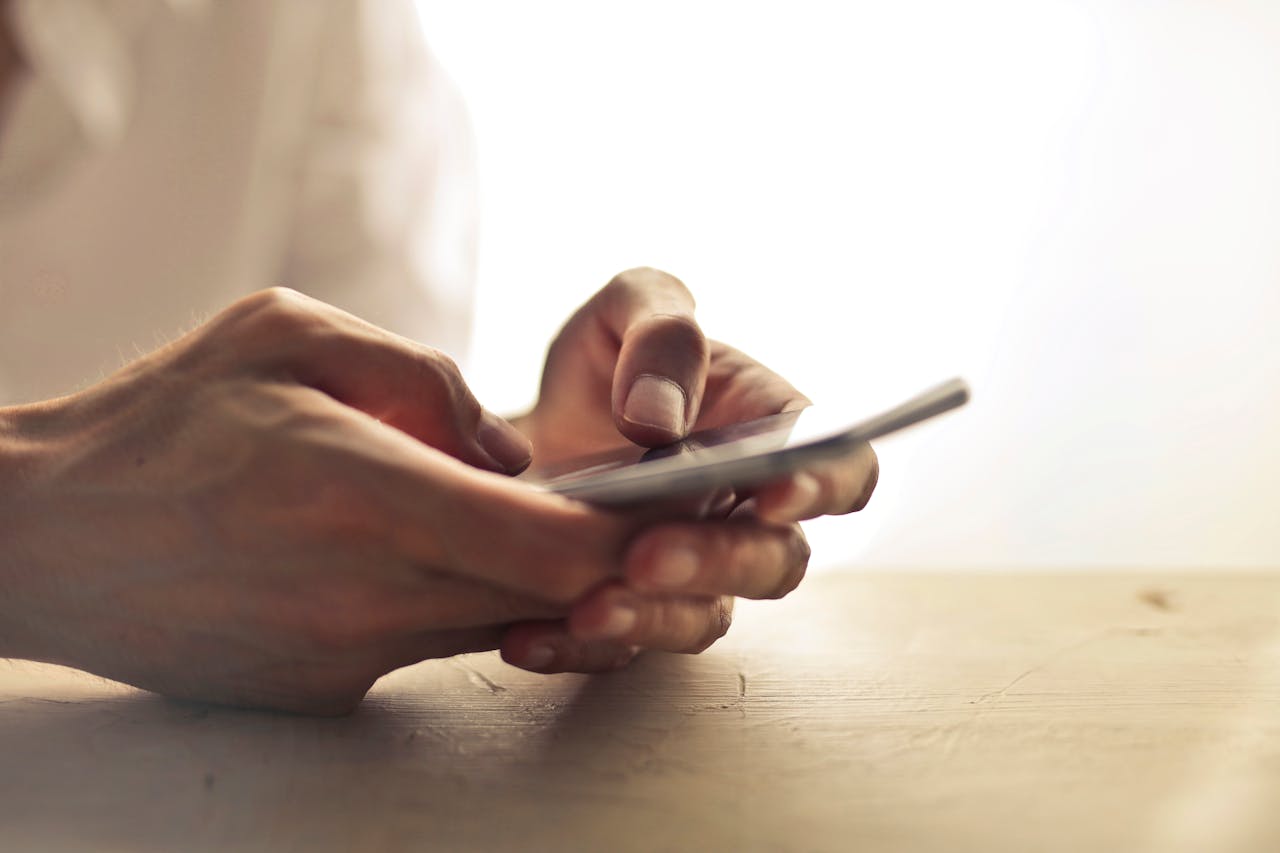
In today's fast-paced world, staying connected on the go is a necessity, but with the ever-increasing reliance on mobile data, it's crucial to manage and monitor your usage effectively. Setting daily limits for your mobile data usage ensures that you stay within your desired data boundaries and avoid unexpected charges. In this guide, we'll explore the simple steps to set a daily data limit on your Android device and share additional tips to optimize your data usage.
Step 1 - Open the Settings App: Navigate to the Settings app on your Android smartphone to initiate the process.
Step 2 - Access Network & Internet Settings: Within the Settings menu, locate and click on "Network & Internet." Subsequently, tap on the "Internet" option, denoted by a gear icon next to your telecom carrier's name.
Step 3 - Check Data Consumption: A new screen will display your current data consumption in the ongoing payment cycle.
Step 4 - Enable Data Warning & Limit: Scroll down to find the "Data warning & Limit" option. By tapping on the mobile data usage cycle, you can view your complete data usage. Toggle the "Set Data Warning" option to define a daily data limit.
Step 5 - Receive Notifications: Once the daily limit is set, you'll receive notifications on your smartphone when you approach or reach the limit. Additionally, the set data limit ensures that your data connection is automatically turned off to prevent any excess usage.
Also Read - How to Fix ‘No Sim Card Detected’ Error on Android and iPhone
If you have Android version 8.0 or newer, utilize the built-in Data Saver feature to reduce background data usage. Follow these steps:
Step 1 - Open Settings.
Step 2 - Navigate to Network & Internet.
Step 3 - Click on Data Saver.
Step 4 - Toggle the "Use Data Saver" button to enable the feature.
The reddish overlay on your battery icon indicates that Data Saver is active, conserving data by limiting background app activity.
Also Read - How to Enable 5G Network APN Settings on Your Mobile Phone?
Customize your data usage preferences for individual apps to strike a balance between functionality and conservation:
Step 1 - Open Settings on your mobile.
Step 2 - Access Network & Internet and select Internet.
Step 3 - Click on Non-carrier data usage.
Step 4 - Review the list of apps and their data consumption.
Step 5 - Adjust data usage settings for specific apps to optimize your data management.
Also Read - Top 10 Most Common Problems of Android Phones With Solutions
By incorporating these practices into your mobile routine, you can take control of your data usage, avoid unexpected charges, and ensure a seamless online experience. Whether setting daily limits or utilizing built-in features, managing mobile data becomes a hassle-free task with these user-friendly Android functionalities.
Comments