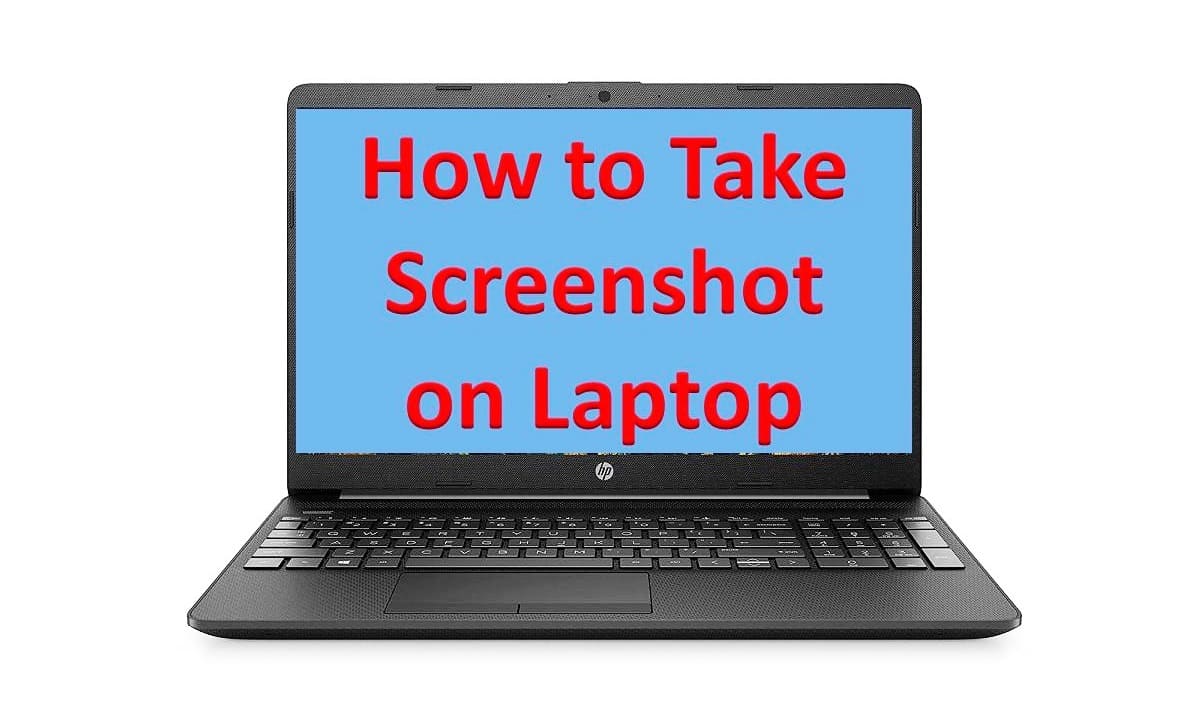
Taking a screenshot on a laptop is a useful way to capture and save what is displayed on your screen. The exact method may vary slightly depending on your laptop model and operating system, but here are the general steps:
Locate the "Print Screen" key on your keyboard: It may be labeled as "PrtScn" or something similar. On some laptops, you may need to press the "Fn" key along with the "Print Screen" key.
Press the "Print Screen" key: This captures an image of your entire screen and saves it to your clipboard.
Paste the screenshot into an image editing program: Open an image editing program like Paint or Photoshop and press "Ctrl + V" to paste the screenshot.
Save the screenshot: Once you have pasted the screenshot, you can edit it if necessary, and then save it to your computer.
Alternatively, if you only want to capture a portion of the screen, you can use the "Windows + Shift + S" keyboard shortcut on Windows 10, which allows you to select a portion of the screen to capture and save as a screenshot.
On a Mac, you can use the "Command + Shift + 3" keyboard shortcut to capture the entire screen or "Command + Shift + 4" to select a portion of the screen. The screenshots will be saved to your desktop

Comments