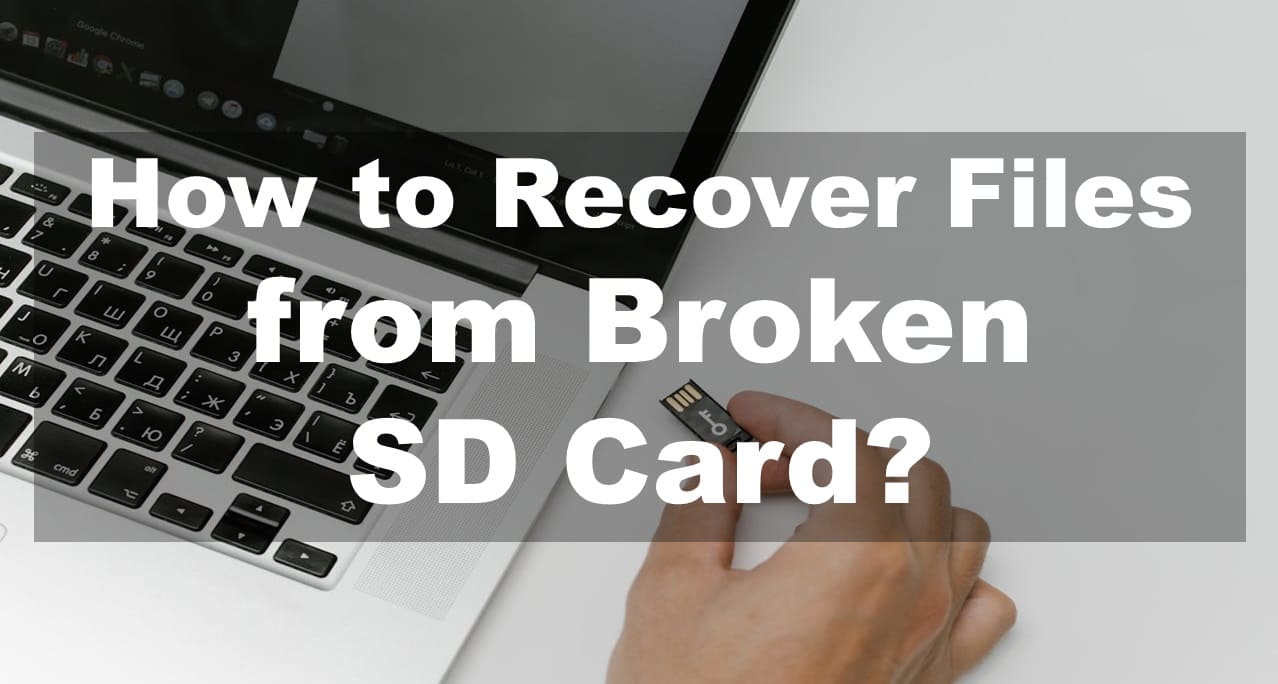
Dealing with a broken SD card can be distressing, especially if it contains important data. However, with the right approach, it's possible to recover your files. In this guide, we'll provide you with a step-by-step process to retrieve data from a broken SD card, using simple language and easy-to-follow instructions.
Before attempting to recover data from a broken SD card, it's essential to assess the extent of the damage. Determine if the card is physically damaged, such as a cracked casing or bent connectors. Understanding the nature of the damage will help you choose the appropriate recovery method.
If the SD card is still accessible despite being physically damaged, you can use data recovery software to retrieve your files. There are several reliable options available online, such as Disk Drill or PhotoRec. Download and install the software on your computer.
Also Read - How to Recover Files from Corrupted SD Card?
Insert the broken SD card into a card reader and connect it to an available USB port on your computer. Ensure that the computer recognizes the SD card and assigns it a drive letter.
Open the data recovery software that you installed in Step 2. Follow the on-screen instructions to begin the recovery process. Select the broken SD card as the target drive for scanning.
Initiate the scanning process. The software will perform a thorough scan of the SD card, searching for lost or inaccessible files. This process may take some time, depending on the size of the card and the extent of damage.
Once the scan is complete, the software will display a list of recoverable files. Take advantage of the preview feature to inspect the files before proceeding. Select the files you wish to recover and choose a safe location on your computer to save them.
After selecting the desired files, initiate the recovery process. The software will save the recovered files to the specified location on your computer. Avoid saving the files back to the broken SD card to prevent overwriting existing data.
Also Read - How to Recover Data from Corrupted Pen Drive?
Once the recovery process is complete, safely eject the broken SD card from your computer. This ensures that no data is lost or corrupted during the removal process.
If the SD card is severely damaged and data recovery software is unable to retrieve your files, consider seeking professional data recovery services. Companies specializing in data recovery may have advanced techniques and tools to recover data from physically damaged SD cards.
To prevent future data loss incidents, make it a habit to backup your important files regularly. This ensures that even if your SD card breaks again, you'll have a backup copy of your data.
Recovering data from a broken SD card may seem daunting, but with the right approach, it's possible to retrieve your valuable files. By following these simple steps and using reliable data recovery software, you can salvage your data and avoid the stress of permanent loss. Remember to assess the damage, use appropriate tools, and backup your data regularly to minimize the risk of future data loss.
Comments