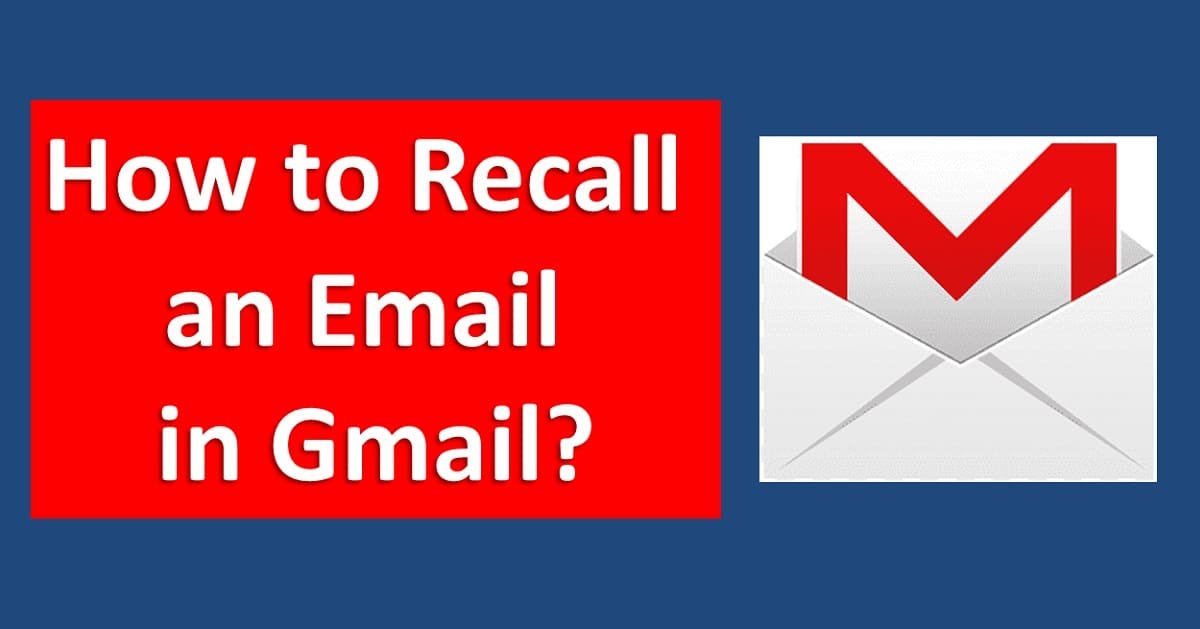
Gmail is one of the most widely used email services in the world. You could occasionally be in a position where you need to recall an email you've sent. Gmail has a function called "Undo Send" that enables you to take back an email that has already been sent in a timely manner, whether it was sent to the wrong recipients, by mistake, or in response to an urgent update. In this article we will learn step by step "How to Recall an Email in Gmail?" and How to change recall Email timer in Gmail? and Why would you need to recall an email in Gmail? and more.
What is recall an email?
Recalling an email refers to the process of retracting or undoing a sent email from the recipient's inbox. Before the receiver read an email, it enables the sender to recover one that was sent mistakenly, contains errors, or needs updating . The recall tool is meant to assist avoid misunderstandings, protect sensitive data, and fix any unplanned errors in the email content. An "Undo Send" option is available in Gmail and certain other email services, allowing users to recall and edit an email after it has been sent for a short period of time. This allows them to fix any mistakes before the email is sent to its intended recipient.
Why would you need to recall an email in Gmail?
There are several reasons why you might need to recall an email in Gmail -
1. Sending Errors - If you sent wrong email, or sent to wrong recipient or made critical mistakes in the content then you need to recall an email.
2. Mistimed Communications - It's possible that you sent an email too soon or at an inappropriate time.
3. Updates or Corrections - If you need to update the information or correction in the email then you need to recall an email..
4. Confidential Information - If you accidentally included sensitive information, you'd want to retract the email to prevent unauthorized access.
5. Avoid Misunderstandings - To avoid misunderstandings or confusion caused by an unclear or ambiguous email.
6. Regrets about Sending - You might wish to retract an email that you sent in a hurry so you can read it again.
7. Attachments or Links Issues - You might need to recall the email if any of the attachments or links are broken or wrong.
With the "Undo Send" function in Gmail, you may recall and edit an email to fix the error and keep the recipients informed.
How to Recall an Email in Gmail?
Gmail has an excellent feature "Undo Send" to recall an email. Whenever you send an email to anyone, a pop will show at the bottom of your screen to recall that email but only for little time. It doesn't matter whether you are using the Gmail from browser or using Gmail app from mobile, you will get "Undo Send" recall popup everytime when you send an email. The default time to recall an email is 5 Seconds, the available time intervals include 5, 10, 20, and 30 seconds.
How to Recall an Email in Gmail from Desktop Browser?
Step 1 - Open browser on your PC or Laptop and login into your Gmail account.
Step 2 - After login, from top left click on compose button to write an email.
Step 3 - Now, in email composing window, type recipient email, and type subject line and then write your message.
Step 4 - After writing an email click on "Send" button.
Step 5 - After clicking on send button you will see a pop up message at the bottom, this pop up has two option - 1 - View Message and 2 - Undo.
Step 6 - Now click on Undo button to unsend or recall that email.

Step 7 - After clicking on Undo button that email will open again in email composer, now you can edit this email and you can send again or you can cancel that email if you don't want to send email.
Note: After the cancellation period expires, the "Undo" option will no longer be available and the email will be delivered to the recipients as intended.
How to Recall an Email in Gmail from Smartphone?
Step 1 - Open Gmail App from your android phone or iPhone and Sign in.
Step 2 - From bottom corner click on Compose button to write an email.
Step 3 - Now, in email composing window, type recipient email, and type subject line and then write your message.
Step 4 - After writing an email click on "Send" button from top right corner.
Step 5 - After clicking on send button you will see a pop up message at the bottom.
Step 6 - Now click on Undo button to unsend or recall that email.

Step 7 - After clicking on Undo button that email will open again in email composer, now you can edit this email and you can send again or you can cancel that email if you don't want to send email.
Note: After the cancellation period expires, the "Undo" option will no longer be available, and the email will be delivered to the recipients as intended.
How to change recall email time in Gmail?
If you have written an email and you want to send that email to X recipient but by mistake you send that email to Y recipient, and after clicking on send button you realize that you send email to wrong person, and you miss that pop-up to recall email because the default time to recall an email is 5 Seconds, the available time intervals include 5, 10, 20, and 30 seconds. Follow below steps to change recall email time in Gmail -
Step 1 - Open browser on your PC or Laptop and login into your Gmail account.
Step 2 - After login, from top right click on setting gear option

.
Step 3 - Select "See all settings" from the drop-down menu.

Step 4 - Now in "General" tab scroll down to find the "Undo Send" section. And from drop-down menu select your prefered recall time, available time intervals include 5, 10, 20, and 30 seconds.

Step 5 - Now, from the bottom of the settings page Click on "Save Changes" to apply the changes.
So, now you have 30 seconds to recall your email in Gmail. And one more thing you can not change Recall time from Gmail App, for changing recall time you have to login into browser from PC or laptop only.
Conclusion
In Gmail, the ability to recall an email is a useful tool for quickly updating text or fixing sending mistakes. You may enable the "Undo Send" function and swiftly recall emails when necessary by following the instructions in this article, improving your email communication experience and lowering the possibility of misunderstandings.
FAQs
Can I recall an email in Gmail after the "Undo Send" time period has expired?
No, once the set "Undo Send" time period has elapsed, you won't be able to recall the email.
What is the maximum time period available for "Undo Send" in Gmail?
The maximum time period for "Undo Send" in Gmail is 30 seconds. You can change recall time to 5, 10, 20, or 30 seconds according to your preference.
Will the recipients be notified if I recall an email in Gmail?
No, the receivers won't get any notifications when you successfully recall an email in Gmail using the "Undo Send" option. The email simply disappears from their inbox.
Does recalling an email delete it permanently?
Recalling an email will delete that email only from recipients Inbox, while when you click on undo button email will open in email composer window, so that you can edit that email.
Can I recall an email in the Gmail mobile app?
Yes, you can recall an email in the Gmail mobile app. Simply click on undo pop-up after sending an email to recipient.
Is there a way to extend the "Undo Send" time period beyond the available options in Gmail?
The default time to recall an email is 5 Seconds, the available time intervals include 5, 10, 20, and 30 seconds.
Does Gmail notify me if the recall attempt is unsuccessful?
No, Gmail does not provide specific notifications for unsuccessful email recall attempts.
How can I confirm that the email has been successfully recalled in Gmail?
When you recall an email using the "Undo Send" feature, Gmail will open that email in email composer. And the email will disappear from the recipient's inbox.
Comments