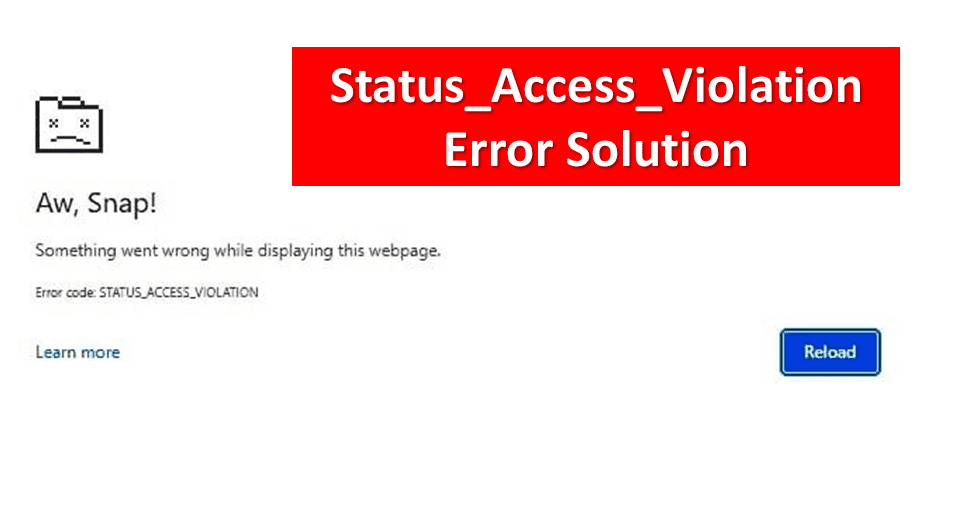
When you press enter or search on your browser to look something up, the browser displays the message "STATUS_ACCESS_VIOLATION." Moreover, it can be quite infuriating.
Therefore, it's time to try taking some steps to get it working if you are also getting the status_access_violation error code on your web browser Chrome and Edge.
Highlights
Introduction of Status_Access_Violation
If any programme code requests access to memory without the necessary authorization, the browser shows error STATUS_ACCESS_VIOLATION in results.
We'll talk about the status_access_violation error code and how to resolve it in Chrome or Edge browsers in this article. We'll go over several approaches to fix the status_access_violation error code.
What is Status_Access_Violation Error?
Basically,'status_access_violation' or 'error code: status_access_violation' is a frequent error that may appear on a web browser when a webpage loads and suddenly crashes. User not getting this error only in chrome, while many user also facing Status_Access_Violation Error in Microsoft Edge.
You should be aware that the status_access_violation error code is not a major issue or violation if you have already run into it or suspect that you will in the future. But many different things can result in the error code status_access_violation.
Status_Access_Violation Error Reason?
The web browser's "status_access_violation" error code might appear for a number of reasons. They are detailed below:
Numerous users have also mentioned that ever since updating to Windows 11, they have been experiencing the status access violation issue. Although we cannot be certain that this is the only cause, we can say with certainty that the following solutions may be able to assist you in solving your problem.
After talking about the status_access_violation error code, let's concentrate on how to fix this issue. Most chromium-based browsers, including Chrome, Edge, etc., display the error code status_access_violation. Since chrome and edge are the most widely used and popular browsers, we will only offer a solution for them.
How to Solve Status_Access_Violation in Chrome Browser?
There are a few techniques that can be used to resolve the status_access_violation problem for Google Chrome users. Here are some of them:
Restart or Refresh Your Browser
If your Chrome browser displays the status_access_violation error code, the first approach you may attempt that might be helpful is to restart or refresh your browser. The issue may be brought on by the large number of open tabs in the window, which prevents the web page from loading. But before that, be sure to save all of your data and modifications.
This might temporarily fix the issue because it's not regularly showing on your browser.
Disable third-party Extensions
You should disable any third-party extensions you may have installed to your web browser and check to see whether the issue has been resolved. Due to the possibility that these extensions can lead to issues with specific operations, you will notice the error code status_access_violation.
You can follow below steps to Disable third party Extensions in Chrome Browser -
Step 1 - Open Chrome Browser on Laptop or Desktop.
Step 2 - Now you can see on Top right there is Three Dot Option, Click on that.
Step 3 - Now Click on More Tools and Then Click on Extensions.
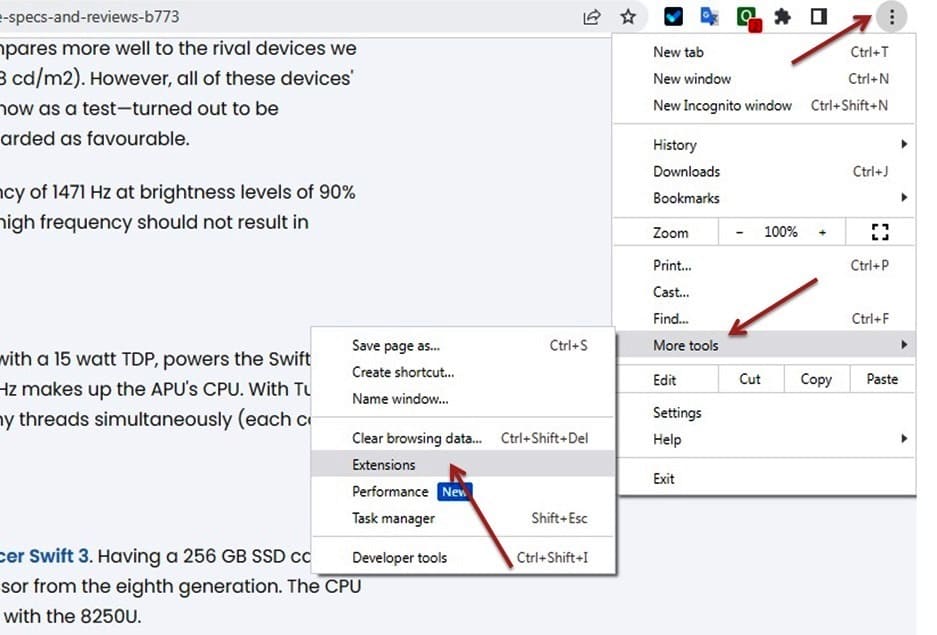
Step 4 - Here you can see all installed Extension on your chrome browser, Disable all or try to disable one by one Extension. For disabling Extensions toggle off the Switch. You can also remove unwanted extensions from here (If you want to remove that extensions.)
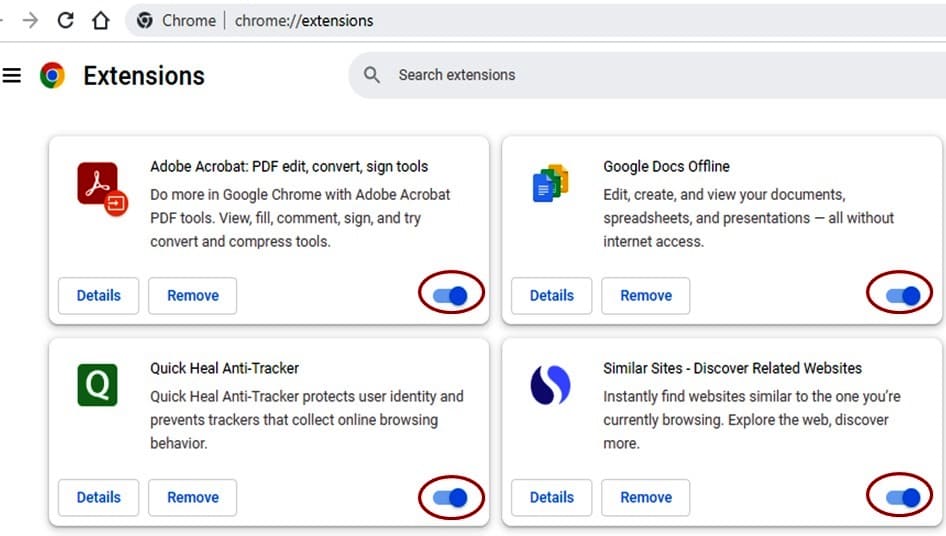
Update your Chrome Browser
You must determine if your Chromebrowser is up to date or Not. Due to the possibility that certain updates are missing, which would explain the status_access_violation error code.
Update your Chrome browser or install the most recent version of it to help with the problem of chrome status access violation. Even though Google Chrome typically notifies users whenever an update is available using the Update option in the top right corner of the page, there is still another way to update Google Chrome:
Step 1 - Open Chrome Browser on Laptop or Desktop.
Step 2 - Now you can see on Top right there is Three Dot Option, Click on that.
Step 3 - And from here Click on Tools then Tap on About Google Chrome.
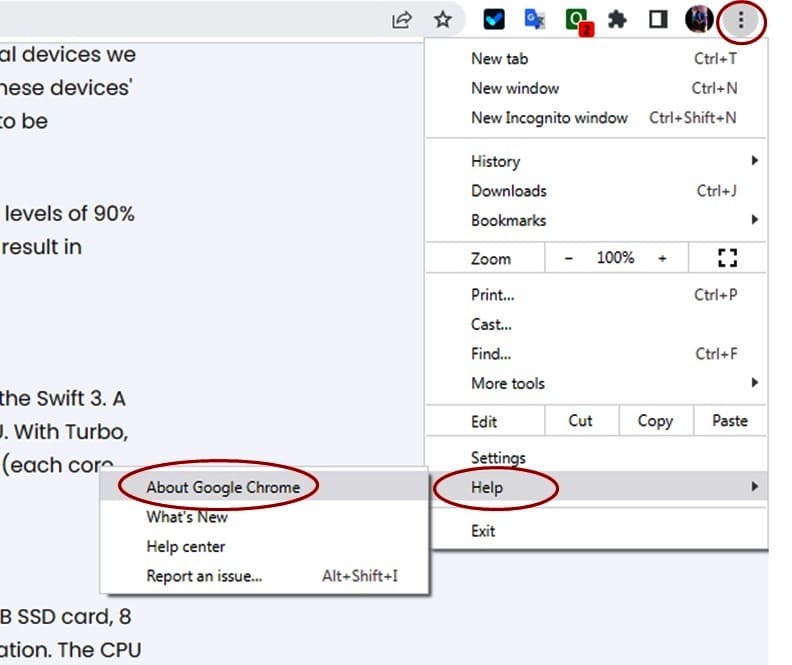
Step 5 - If you do not have the option to update Google Chrome, it signifies that the most recent version of the browser is already installed on your computer. Click Update Google Chrome if an update is available.
After upadting Google Chrome, Open the same website which you were trying to open earlier and see the status_access_violation on Chrome has now been resolved or not.
Modify or Rename the Executable File
Renaming the executable file can help and has helped many people to resolve the status_access_violation error, even though it may not seem like the most effective solution. So let's look at the process step by step:
Step 1 - Open Windows Explorer by Start Menu or using shortcut keys Windows + E
Step 2 - Now in Search Bar (Given on Top), Type and Enter this Command - C:\Program Files\Google\Chrome\Application (or you can directly Open C drive then open Program Files - Now you can see all installed program - open Google then Chrome - and Now open Application folder.)
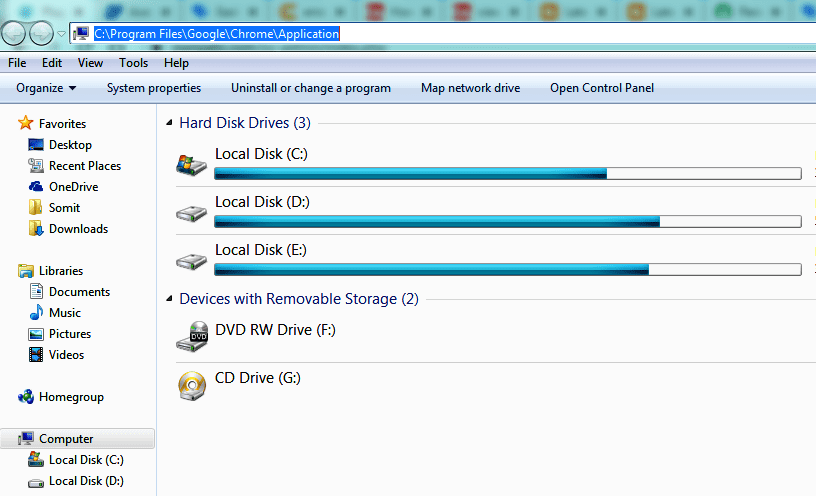
Step 3 - After Entering or Opening Application Folder, Right Click on Chrome or its Icon and Rename it to something Else.
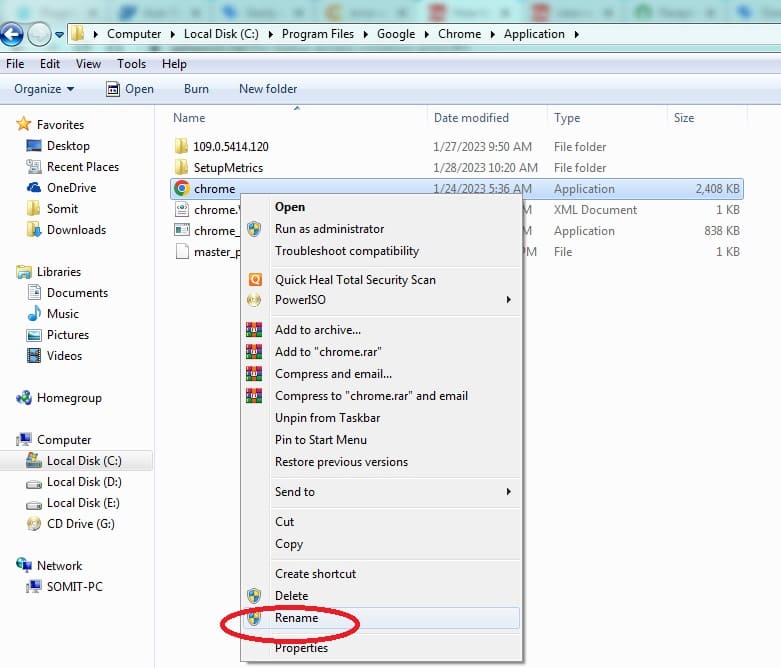
After that, restart your Chrome Browser and see if the issue has now been resolved or not.
Create New User Profile
It's possible that a problem with your Chrome profile may be responsible for the'status_access_violation' issue. You can thus try making a new one by following the straightforward procedures below:
Step 1 - Open Chrome Browser on Laptop or Desktop.
Step 2 - Now you can see on Top right there is Profile option click on your Profile. And then Click on Add
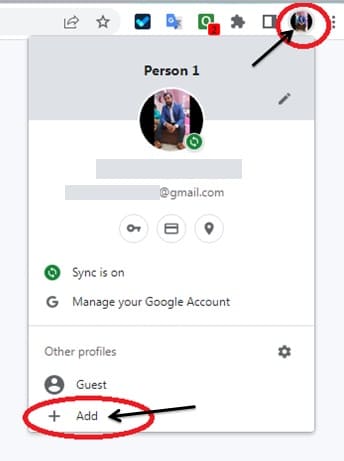
Step 3 - Now from here Sign in and create new profile by following Step by Step procedure.
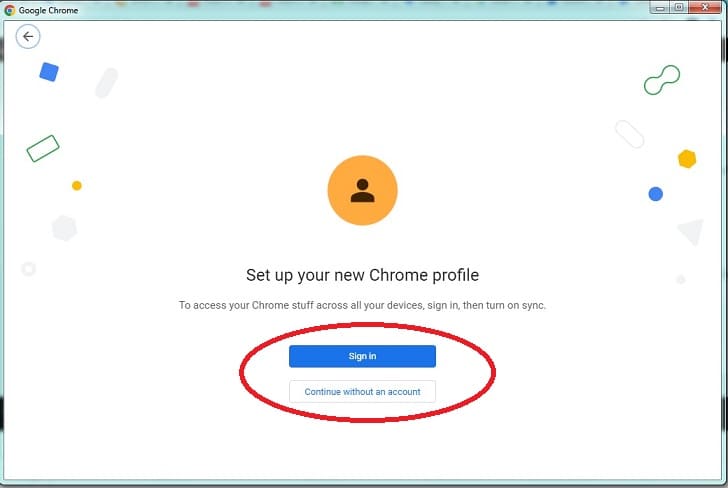
After that, restart your Chrome Browser and see if the issue has now been resolved or not.
Reset the Chrome Browser Setting to Default
Resetting Google Chrome to its default settings is another option to solve the status access violation problem. Following are the steps to take:
Step 1 - Open Chrome Browser on Laptop or Desktop.
Step 2 - Now Type chrome://settings in the Search Bar or Click On 3 Dots from the right Top and Click on Setting Option.
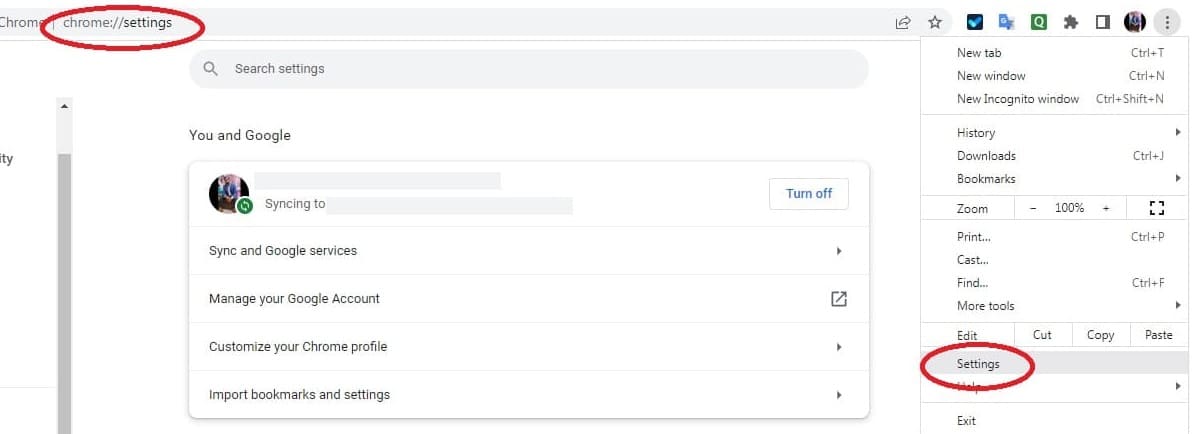
Step 3 - Now from left Select Reset and Clean up.
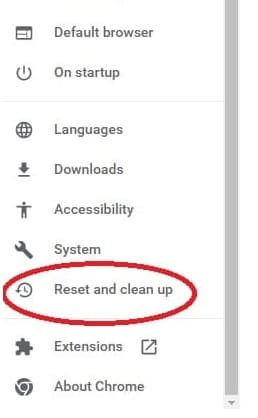
Step 4 - Now Select Restore Settings to their Original Defaults.
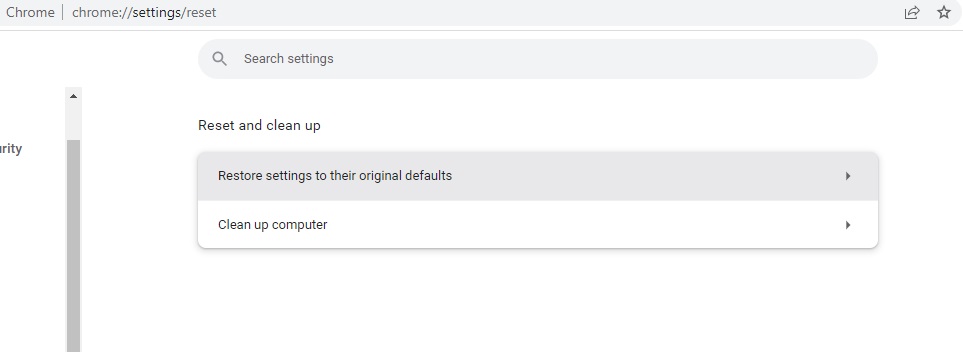
Step 5 - Now Click on Reset
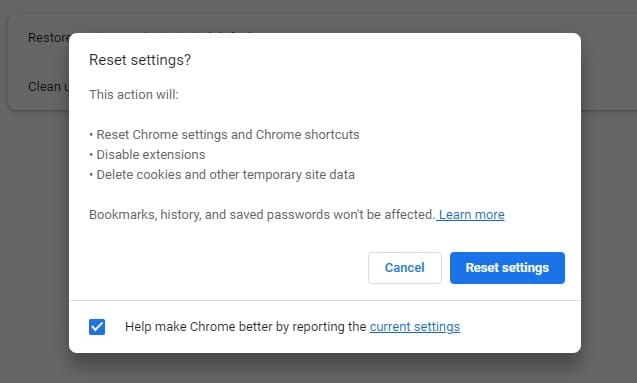
Hopefully, these techniques will helps you to resolve the status_access_violation error on Google Chrome Browser.
How to Solve Status_Access_Violation in Edge Browser?
On Microsoft Edge, some users have also encountered the status_access_violation error. Therefore, the following are some fixes for the problem:
Restart or Refresh Your Edge Browser
Refreshing the page or restarting the Microsoft Edge browser are the first steps to take when dealing with the status_access_violation issue, just like with Google Chrome.
Refreshing or restarting the browser will improve the browser's performance and speed up the loading process. It's probable that the problem is being caused by the additional open web sites.
Change .exe File Name
The executable file's name can be changed, just like in Google Chrome, to help. All you need to do is change another file extension for.exe. The following are the steps to do it:
Step 1 - Open Windows Explorer by Start Menu or using shortcut keys Windows + E
Step 2 - Now in Search Bar (Given on Top), Type and Enter this Command - C:\Program Files\Microsoft\Edge\Application (or you can directly Open C drive then open Program Files - Now you can see all installed program - open Microsoft then Edge - and Now open Application folder.)
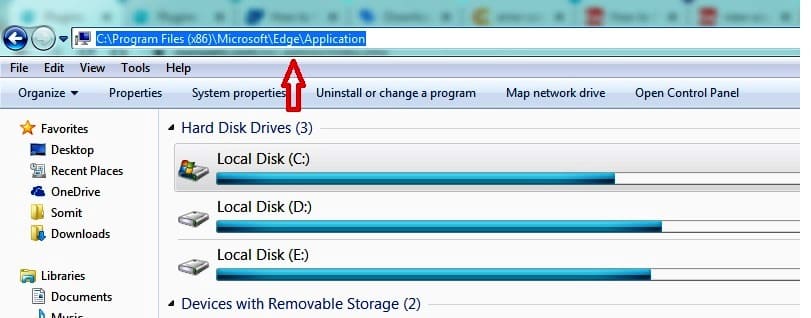
Step 3 - Now right click on msedge or its Icon and tap on Rename. Change the browser name from .exe .
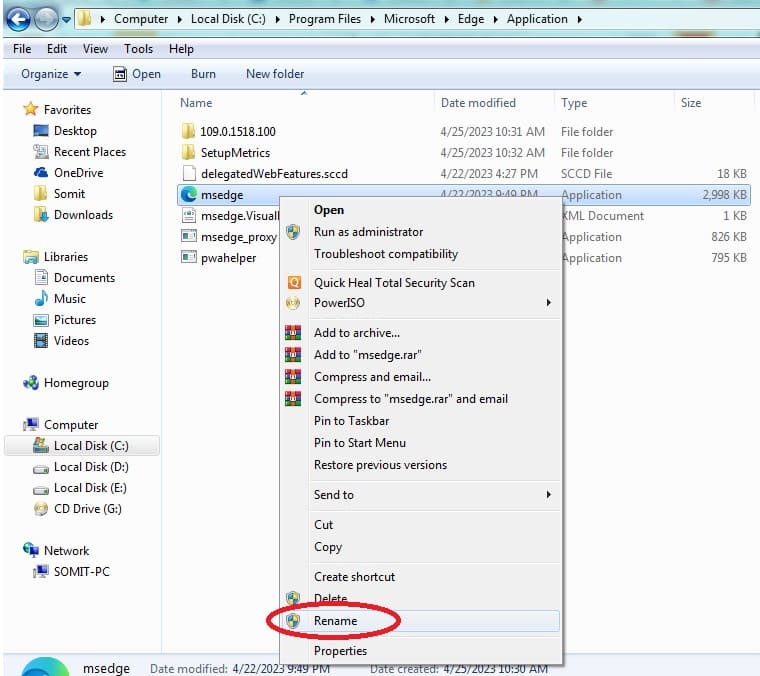
After Changing the name Restart your Edge browser and check that issue has been resolved or not.
Update or Reinstall the Edge Browser
By upgrading or reinstalling the Microsoft Edge browser, you may be able to resolve the status_access_violation problem code. It is a fairly easy process. All you need to do is follow according to the instructions below:
Step 1 - Open Edge Browser on Laptop or Desktop.
Step 2 - Now you can see on Top right there is Three Horizontal Dot Option, Click on that.
Step 3 - And from here Click on Help and Feedback then Tap on About Microsoft Edge.
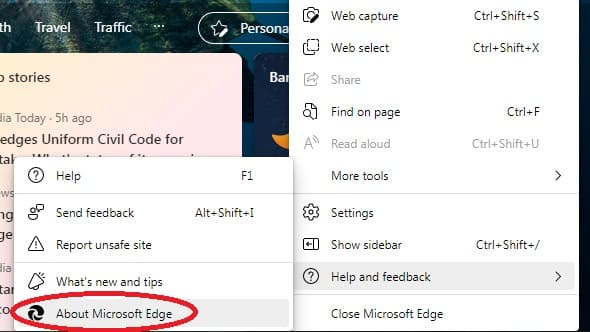
Step 4 - If any update available, you can see on top that Update is Available - Click on that and Update Edge Browser, If your browser is upto date then you can see "Microsoft Edge is Up to date."
After upadting Edge browser, Open the same website which you were trying to open earlier and see the status_access_violation on Edge has now been resolved or not.
Disable Experimental Features on Edge Browser
You could turn off Microsoft Edge's experimental features if the approaches previously described did not help you with the browser.
Users can use Edge's features whenever they choose, as the team of professionals continually tests new ones to improve the functionality of the programme. However, their use is not required. Therefore, it is possible that those who do could be one of the factors contributing to the problem of "status access violation." Follow below steps to Disable Experimental Features on Edge Browser :
Step 1 - Open Edge Broser and in Search Bar Type edge://flags/
Step 2 - Now you can see Experiments Page Open.
Step 3 - From here you can disable Experiments by clicking on the drop-down menu as shown below.

After disabling Experiments, see the status_access_violation on Edge Browser has now been resolved or not.
Reset the Edge Browser Setting to Default
Resetting Microsoft Edge Browser to its default settings is another option to solve the status access violation problem. Following are the steps to take:
Step 1 - Open Edge Browser on Laptop or Desktop.
Step 2 - Now Type edge://settings in the Search Bar and Enter. or Click On 3 Dots from the Top right and Click on Setting Option.
Step 3 - Now from the Left Column Select "Reset Settings"
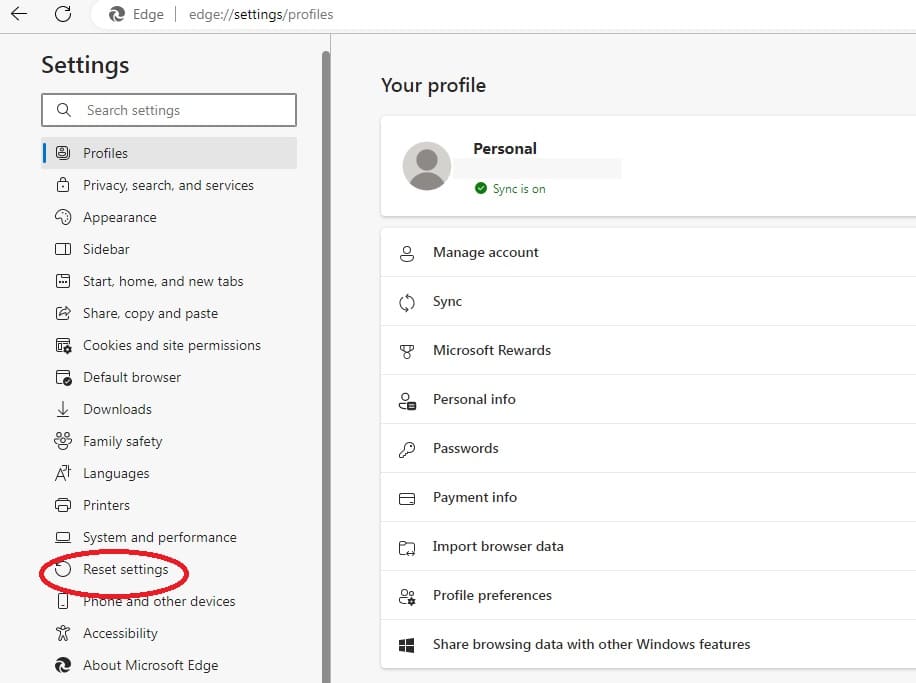
Step 4 - Now Select Restore Settings to their Default Values.
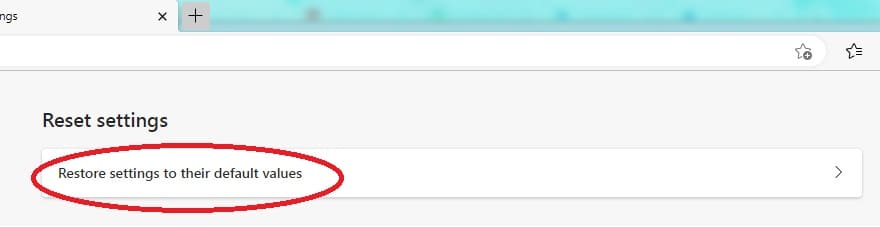
Step 5 - Now Click on Reset.
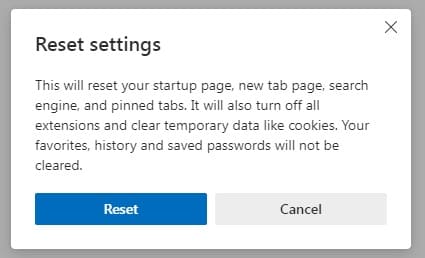
Hopefully, these techniques will helps you to resolve the status_access_violation error on Microsoft Edge Browser.
Comments