
Are you also not getting text notifications on your iPhone? Be at ease. You have come to the appropriate location.
Issues with text notifications on iPhones can arise for a number of typical causes. It's true what you read. The cause of "iPhone not receiving text notifications" might be anything from incorrectly adjusted notifications or other settings to system-level technical issues with the Message app or iOS itself. The latter seems a touch frightening, don't you think?
Highlights
You don't need to worry about that, though, because whatever the cause of your iPhone's lack of message alerts may be, you will probably find a solution here. So let's get to the point and solve this tiresome problem without spending any more time talking.
1. Check Message Notification Settings
Check the notification settings first if you aren't receiving SMS notifications on your iPhone. Check to see if the notifications are disabled; if so, that may be the cause of your iPhone's failure to receive SMS notifications. And as you might have anticipated, the problem can be fixed by simply turning on notifications.
Follow below steps to Solve the issue -
Step 1 - Open the Settings app on your iPhone.
Step 2 - Scroll down and tap Messages.
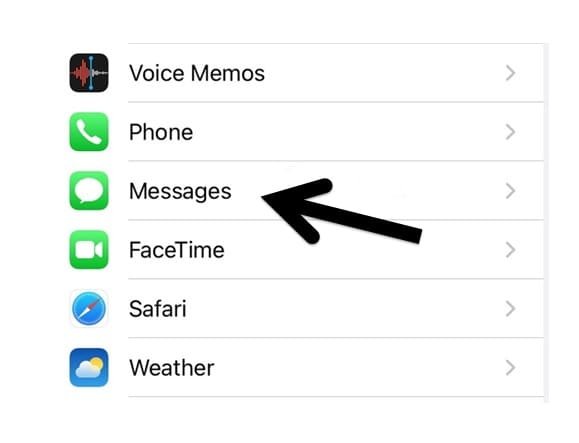
Step 3 - Now Tap on Notifications.
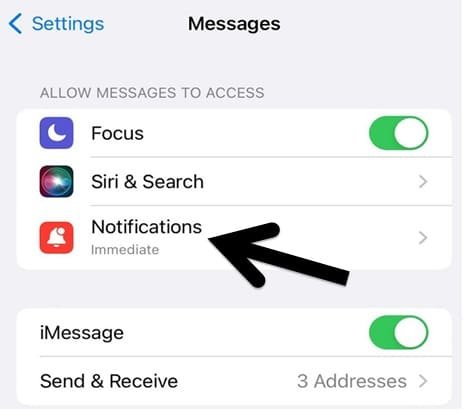
Step 4 - Now Turn on Allow Notifications. Also, turn on notifications on the Lock Screen, Notification Center and Banners under the Alerts section.
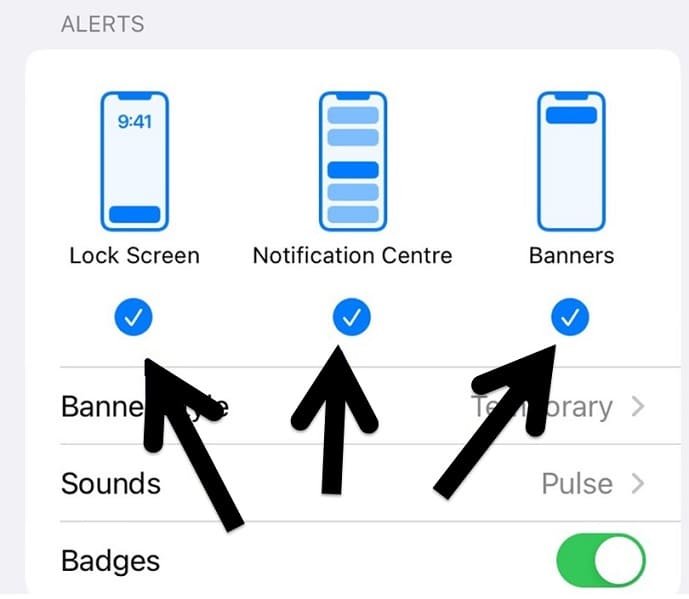
Your iPhone stops all calls and notifications when you enable Focus. Focus must be turned off, or an exception must be made for the Messages app.
Step 1 - Swipe down from the top-right corner of the iPhone screen.
Step 2 - When the Control Center opens, to Turn off the Focus tile tap on it.
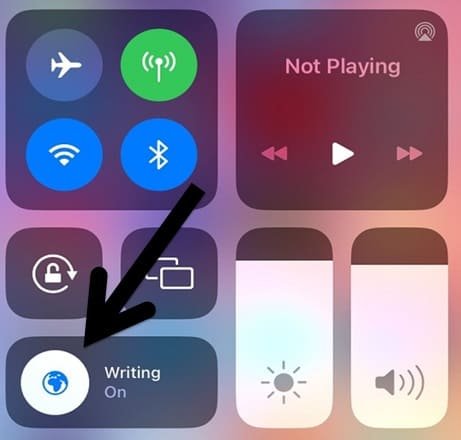
The steps listed below can be used to omit messages from Focus as well.
Step 1 - Open Setting app from your Phone.
Step 2 - Tap on Focus.
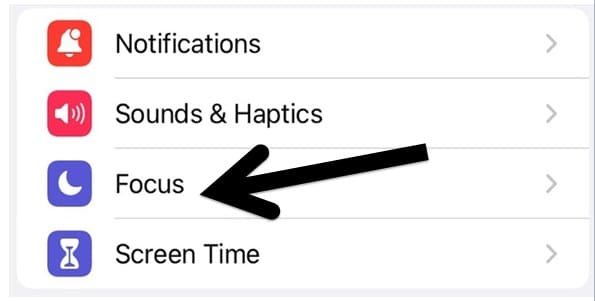
Step 3 - Now Select your preferred Focus profile.
Step 4 - Now Tap on Apps
Step 5 - Turn on the toggle for "Time-Sensitive Notifications." In the top-right corner, pick Messages from the radio button above the Add button, then press Done.
You will continue to receive SMS notifications as a result of this adjustment even while the Focus mode is on.
3. Unmute your Contacts in Messages
You might already be aware that the Messages app allows you to mute talks. Additionally, you won't get message notifications from the person you've muted if you do this. Furthermore, it's possible that you unintentionally or accidentally muted someone. The question, "Why am I not getting text notifications on my iPhone?" then arises once more.
In order to overcome this challenge, simply unmute the discussion if you have done so in order to resume receiving notifications. Follow the instructions to find out how to achieve this:
Step 1 - From your iPhone Open Message App
Step 2 - Find the conversation with the crossed-out bell icon by scrolling through your list of open chats.
Step 3 - Swipe the chat left and tap the bell icon that appears on your device to unmute it. Voila! Your chat will stop being muted and you'll start getting iPhone notifications.
4. Remove Messages from Schedule Summary
You will only get text messages at predetermined times if you added messages to the Scheduled Summary. You can start receiving real-time notifications by following the instructions below to remove messages from the Scheduled Summary.
Step 1 - From your iPhone Open Settings App
Step 2 - Now Tap on Notifications

Step 3 - Now Tap on Schedule Summary from the list.
Step 4 - Now from the following Menu, Turn off the toggle next to Messages

In the event that a particular contact has concealed alerts for you, the system won't send SMS messages. To reveal alerts, follow the instructions below.
Step 1 - From your iPhone Open Message App
Step 2 - Choose a thread in which you aren't getting any messages.
Step 3 - Now Tap the Contact Name at the top.
Step 4 - Now Turn Off "Hide Alerts" from here.

Do you frequently forget to mention things in talks on the iPhone's Messages app? You must make mention alerts available. When it's on, the Messages app will alert you any time someone directly mentions (tags the name of your contact) in a muted chat thread.
Step 1 - From your iPhone Open Message App.
Step 2 - Now Enable Notify Me option from Here.
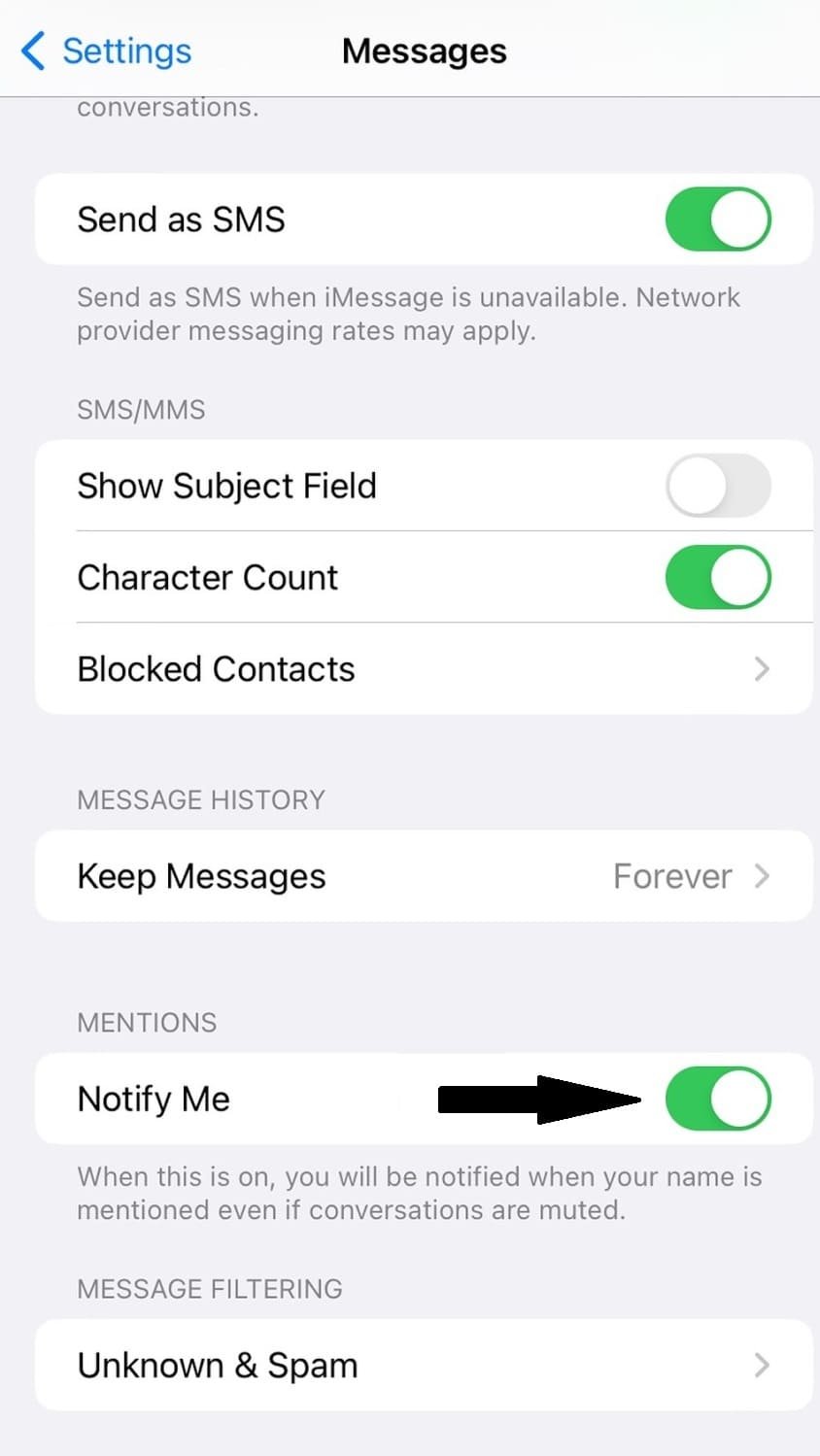
You will now get a prompt notification whenever someone mentions you in a message going forward.
On your iPhone, did you ban annoying contacts? No texts will be sent to you from them. Recheck the blocked contacts list and unblock any necessary contacts.
Step 1 - From your iPhone Open Settings App.
Step 2 - Tap Phone after swiping down.
Step 3 - Now Tap on Blocked Contacts.
Step 4 - Select Unblock by swiping left on a contact.
8. Enable Notifications for Unknown Senders, Promotions and Transactions
You must enable notifications for unknown senders, transactions, and promotions if you have set filters under Messages. Otherwise, you'll keep missing these alerts. What you must do is as follows.
Step 1 - From your iPhone Open Settings App.
Step 2 - Tap Message after swiping down.
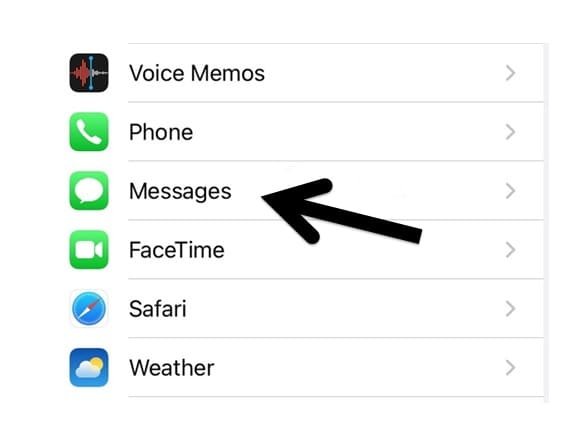
Step 3 - Select Notifications from here.

Step 4 - Select Customise Notifications by swiping down.
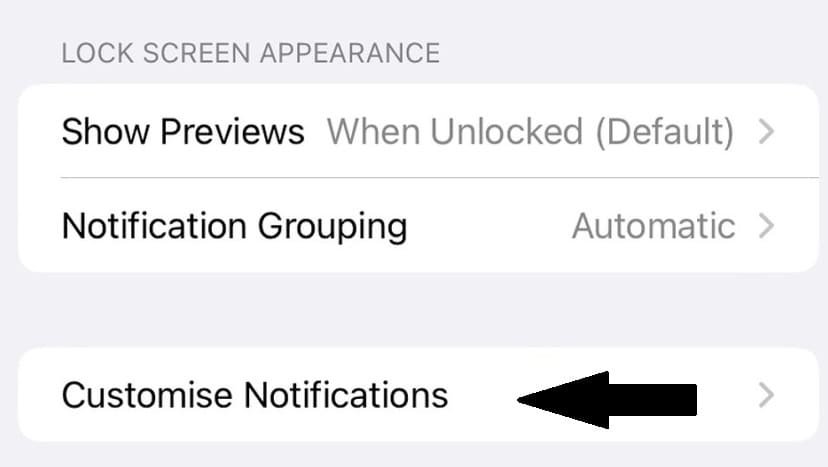
Step 5 - Turn on all these Unknown Senders, Transactions, and Promotions from here.
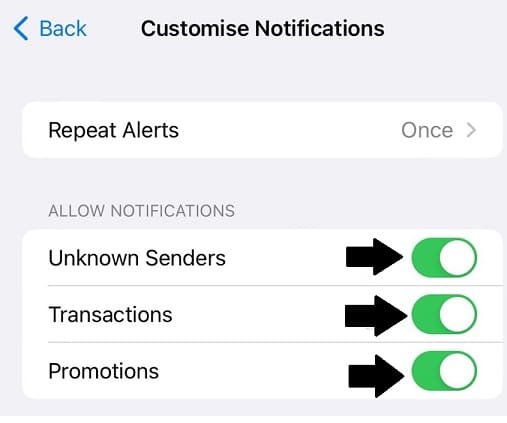
Comments